Playing Music And Video With OMXplayer
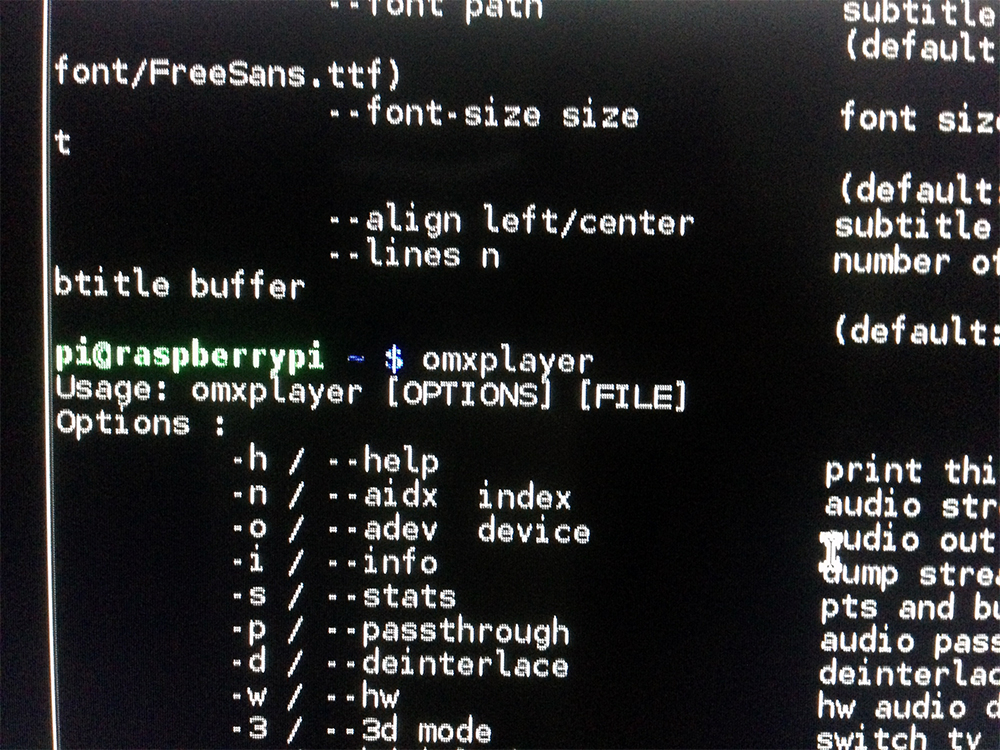
The Raspberry Pi can be turned into a media player using XBMC, making the tiny credit-card sized computer into an awesome all-in-one media center. However… what if you just want to play music and videos without the hassle of installing a separate package? Well, OMXplayer is the solution for you.
After you’ve installed Raspbian (“wheezy”) and set up your Raspberry Pi, you can access OMXplayer, which is based on the XBMC project, by following these steps:
Note: You don’t have to install anything other than the Raspbian itself. OMXplayer is built-in but requires a tricky way to access it.
-
Start up your Raspberry Pi
-
Click on LXTerminal
- Setup
- Enter the following command:
omxplayer -o hdmi file.mp4 - If you’re accessing the file from an external source:
omxplayer -o /media/usb/file.mp4
- Enter the following command:
- Enjoy!
OMXplayer controls:
z Show Info
1 Increase Speed
2 Decrease Speed
j Previous Audio stream
k Next Audio stream
i Previous Chapter
o Next Chapter
n Previous Subtitle stream
m Next Subtitle stream
s Toggle subtitles
d Subtitle delay -250 ms
f Subtitle delay +250 ms
q Exit OMXPlayer
Space or p Pause/Resume
- Decrease Volume
+ Increase Volume
Left Arrow Seek -30
Right Arrow Seek +30
Down Arrow Seek -600
Up Arrow Seek +600
OMXplayer’s source code
Recommend